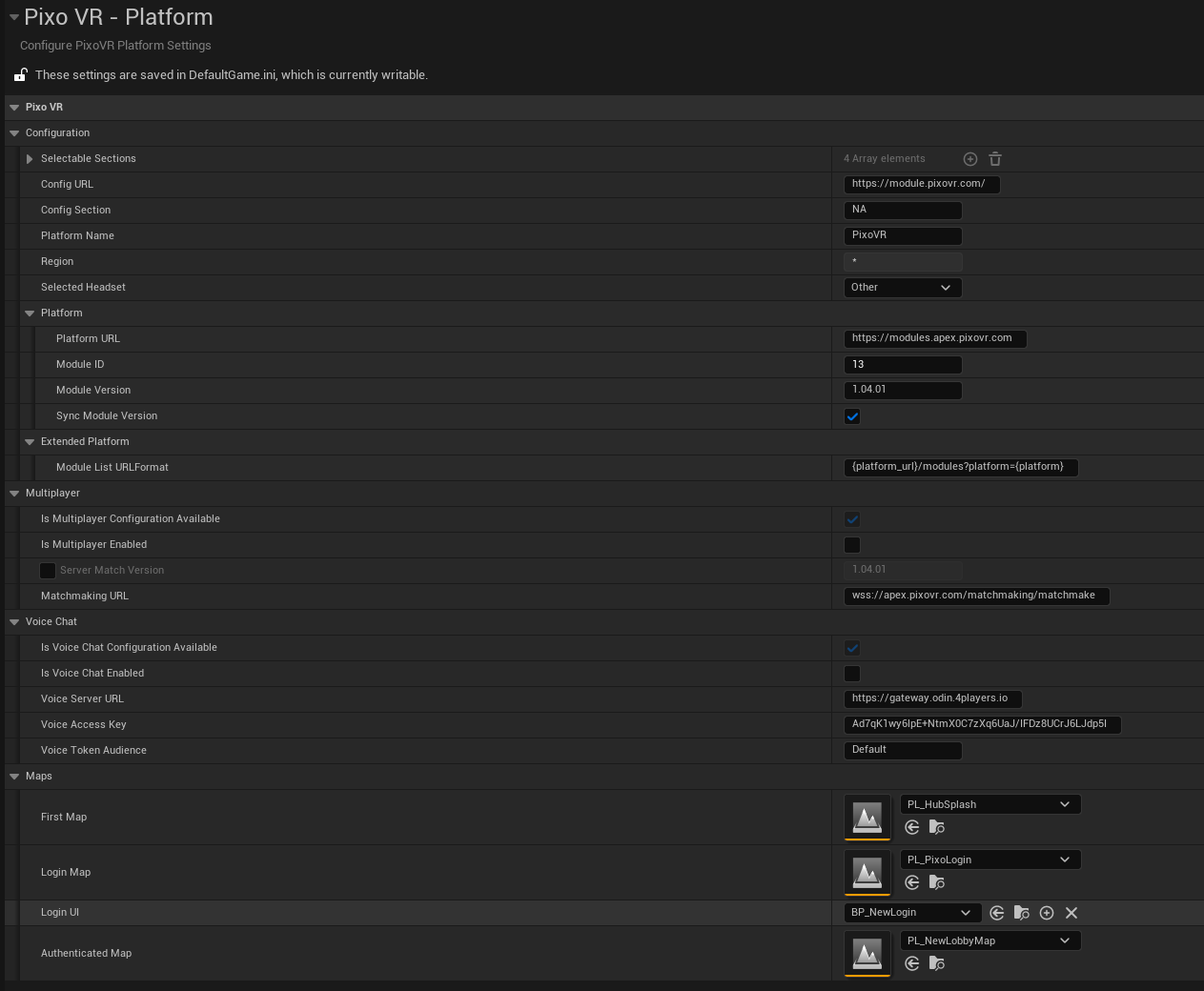Adding the UE5 PixoVR Platform SDK to your Unreal project.
Your Unreal project must be a C++ project in order for this plugin to compile and work. If your project is Blueprint Only, please convert it to a C++ Project.
To add the UE5 PixoVR Platform SDK follow these steps.
- Download the Pixo-Unreal-Core, Pixo-Unreal-Auth, Pixo-Unreal-Datareporting via Git.
- In your Unreal project folder, add a Plugins folder if one does not already exist.
- In the Plugins folder, copy the Pixo-Unreal-Core, Pixo-Unreal-Auth, Pixo-Unreal-Datareporting folders.
- Back in the project folder, right-click on your .uproject file and **"Generate Visual Studio project Files."**
- Launch into the editor and follow the steps below to configure your project settings.
Configuring the UE5 PixoVR Platform SDK
After installing the UE5 PixoVR Platform SDK, open the Unreal Engine editor. Open your project's Project Settings, scroll down to Plugins and select the Platforms category under the PixoVR section.
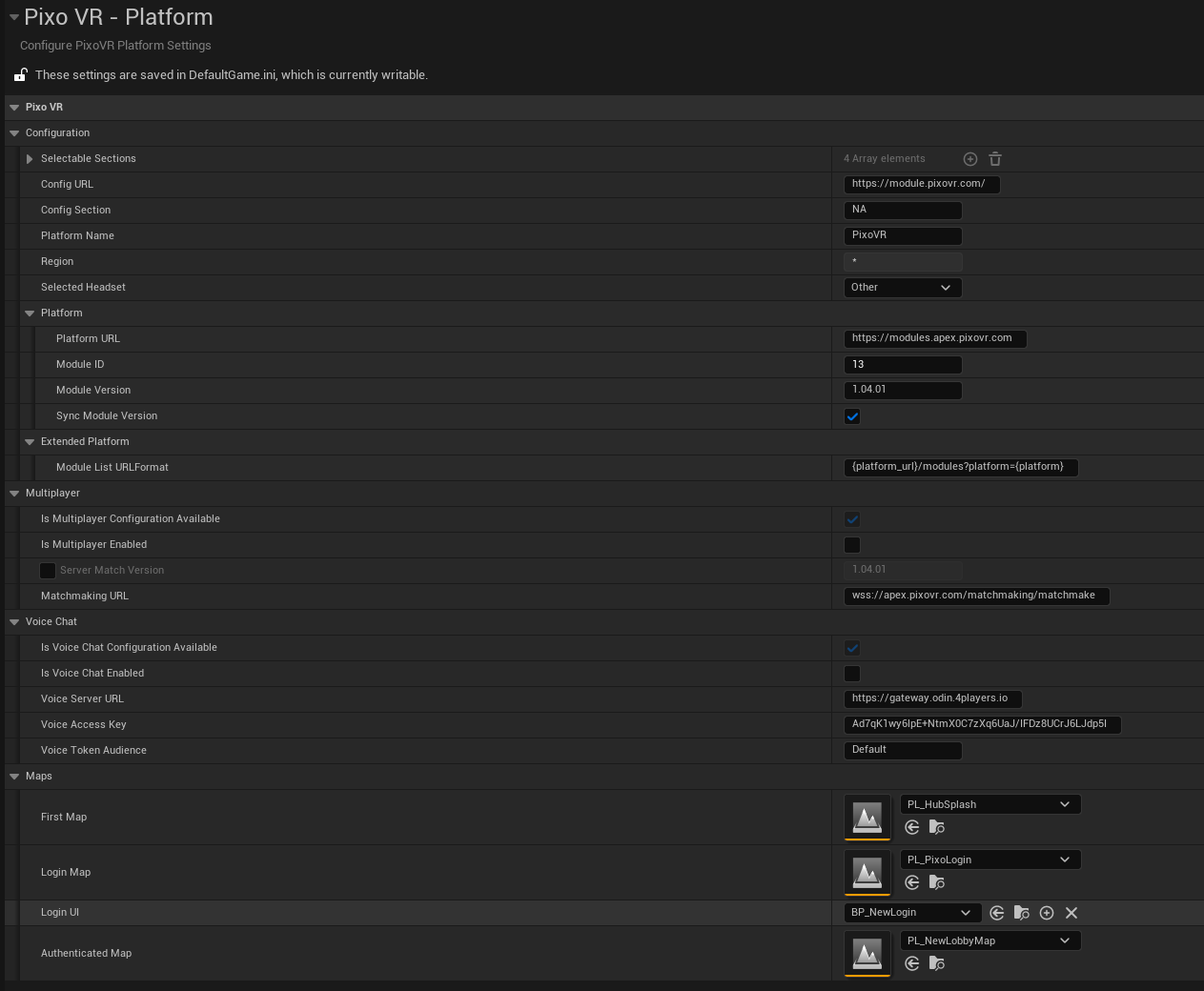
Unreal PixoVR Platform SDK Settings
The following properties will need to be set in these settings.
- Configuration > Config Section
- This dictates what settings are used to access the various staged platforms. The primary sections are NA and SA. Those and more can be found under the Selectable Sections property.
- Configuration > Selected Headset
- Please make sure to set this to 'None'.
- Platform > Module ID
- This is the ID of the module that will be distributed to customers. This will be generated when you create a project on the PixoVR platform. This must be set for the data to be reported to the proper module.
- Module ID's might differ between NA, SA and other sections
- Platform > Module Version
- The version number for your module currently being distributed.
- The Module Version is based on Semantic numbering with a Major, Minor and Patch number. Both Minor and Patch numbers are always 2 digits, using a 0 as the first value when the number is below 10. (e.g.) 1.03.08. This is enforced on the platform itself as well.
- Platform > Sync Module Version
- This checkbox, when ticked, will change the Unreal Project's version number to match the Module Version.
The following properties are optional settings that can help with synchronizing information across the project.
Understanding xAPI
Data sent to PixoVR Platform is formatted using the xAPI Standard. The UE5 PixoVR Platform SDK utilizes a custom implementation of the xAPI standard.
To get a better understanding of the xAPI Standard, visit the xAPI Spec.